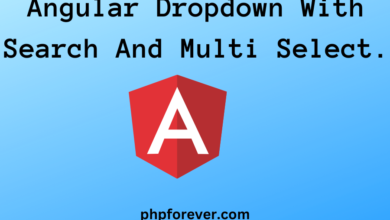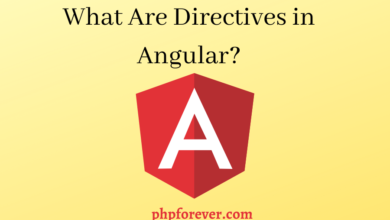Angular
Add And Remove Table Row Dynamically In Angular.
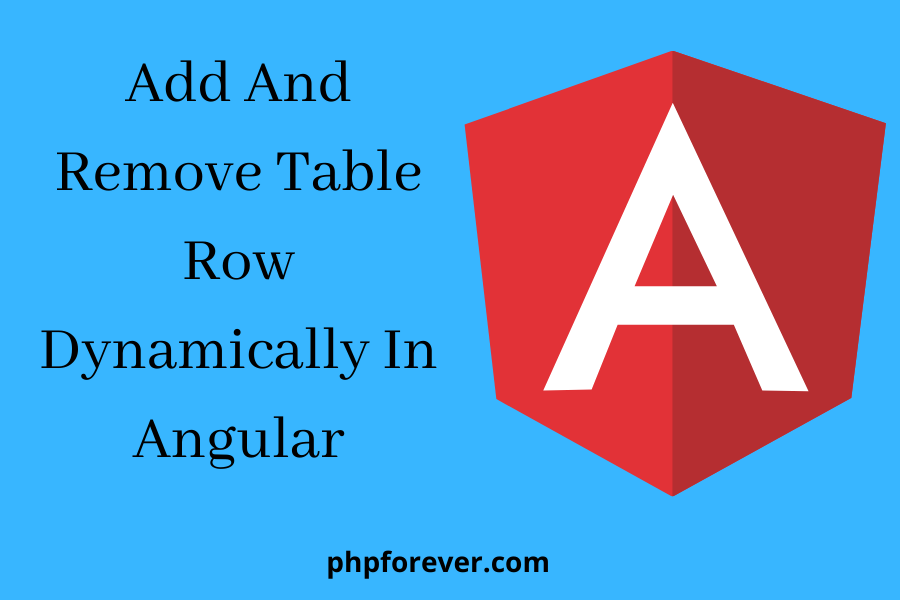
Here, we will learn about how we can dynamically add and remove table rows using VueJs.
Step 1: Create New App.
ng new angular-addremove
Step 2: Update ts file.
Add below code in src/app/app.component.ts.
import { Component, OnInit } from '@angular/core';
@Component({
selector: 'app-root',
templateUrl: './app.component.html',
styleUrls: ['./app.component.css']
})
export class AppComponent implements OnInit {
rows:any = []
constructor() { }
ngOnInit(): void {
this.rows = [{
name:'',
email:'',
mobno:''
}]
}
addRow() {
let row = {name: "", email: "",mobno:""};
this.rows.push(row);
}
deleteRow(index:any) {
this.rows.splice(index, 1);
}
submit(){
console.log(this.rows)
}
} Step 3: Update html file.
Add below code in src/app/app.component.html.
<h3 class="text-primary" align="center">Add Remove Table Row Dynamically In Angular</h3>
<div class="container">
<div class="panel-group">
<div class="panel panel-primary">
<div class="panel-body">
<button (click)="addRow()" class="btn btn-primary pull-right" style="cursor: pointer;">Add</button><br>
<table class="table table-bordered">
<thead class="text text-primary">
<tr>
<th>Name</th>
<th>Email</th>
<th>Mobile Number</th>
<th>Action</th>
</tr>
</thead>
<tbody>
<tr *ngFor="let row of rows; let i = index;">
<td>
<input [(ngModel)]="rows[i].name" class="form-control" type="text" />
</td>
<td>
<input [(ngModel)]="rows[i].email" class="form-control" type="text" />
</td>
<td>
<input [(ngModel)]="rows[i].mobno" class="form-control" type="text"/>
</td>
<td><button class="btn btn-danger" (click)="deleteRow(i)" style='cursor: pointer;'>Remove</button></td>
</tr>
</tbody>
</table>
<button class="btn btn-info" (click)="submit()">Submit</button>
</div>
</div>
</div>
</div>